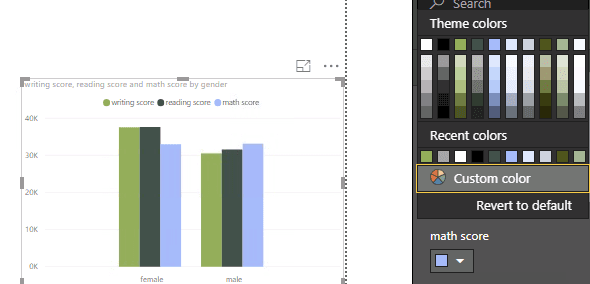PowerBI + R blog
Bob Ross inspired PowerBI Themes
January 21, 2019
“We don’t make mistakes, just happy little accidents.” - Bob Ross famous quote. Image from biography.com

While I was growing up, I was in awe of my sister who can draw and paint. That skill isnt at all natural to me and I found that I am better with copy and paste!
Twenty years later, here I am working with data and telling story with data is my life. It is a fun activity and therapeutic. I am often inspired by data artists in data visualisation communities such as:
- Jonni Walker (https://twitter.com/jonni_walker)
- Giorgia Lupi (https://twitter.com/giorgialupi)
- Nadieh Bremer (https://twitter.com/NadiehBremer)
But! I use PowerBI on day to day basis, I must have created tons of reports with the same looks and feels and I am curious if it is possible to incorporate color schemes based from pictures that I like.
I came across Power BI theme blog by mssqltips.com.
It is possible that I can customise specific properties of my pbix files. All I need to do is specify these in a json format file which later can be used as PowerBI theme.
Good news! So I am going to approach this theme customisation into 3 steps:
- Use R to extract Hex RGB codes from a select picture.
- Write the R output into a json file.
- Import theme into pbix file
Joy of painting
picture from http://www.twoinchbrush.com

Step 1 - Use R for hex codes
paletteR package isnt on CRAN so download it from source.
devtools::install_github("AndreaCirilloAC/paletter")
library(paletter)
library(png)
library(tidyverse)
library(jsonlite)
download.file("http://www.twoinchbrush.com/images/painting291.png", "image.png")
painting <- readPNG("image.png")
dimension <- dim(painting)
painting_rgb <- data.frame(
x = rep(1:dimension[2], each = dimension[1]),
y = rep(dimension[1]:1, dimension[2]),
R = as.vector(painting[,,1]), #slicing our array into three
G = as.vector(painting[,,2]),
B = as.vector(painting[,,3])
)
k_means <- kmeans(painting_rgb[,c("R","G","B")], centers = 12, iter.max = 30)
show_col(rgb(k_means$centers))
rgb_df = rgb(k_means$centers) %>% as.data.frame()
pbi_list <- list(
name = "Mountain Lake",
dataColors = rgb_df,
background = "#FFFFFF",
foreground = "#A4B690",
tableAccent = "#C3D4FE")
pbi_theme = jsonlite::toJSON(pbi_list,
auto_unbox = T,
pretty = T)
pbi_themeStep 2 - Write the R output into a json file.
I tried using jsonlite ‘s function toJson to output the file but I found that it didnt render the file the way I wanted so I simply used writeLines base R function instead. It allowed me to import this theme file into PowerBI without any errors.
fileConn<-file("lake.json")
writeLines(pbi_theme, fileConn)
close(fileConn)3. Import theme into pbix file
Referring to the blog by mssqltip.com above, you can navigate to json file previously created.
Voila! PowerBI + R = Awesome.
Hope you enjoy this blog.
I am Nujcharee Haswell (Ped) I do good things with data using PowerBI and R. I am on Twitter